Host Setup
The previous Software Requirements section listed the applications required on the host machine. Installation links provided there should be followed, where applicable. This section covers any necessary configuration.
Docker Desktop / Docker Engine
Docker Desktop is a widely used platform for developing, packaging, and running applications. If you are a new Docker user, you will have to sign up for an account. Depending on your situation, a subscription fee may be applicable (typically if you are acting as a member of a large commercial organisation), but in many cases there is no cost. This development kit documentation does not attempt to guide you about this; please refer to the licensing conditions on Docker's website.
Little configuration of the default setup for Docker is required. Using the Docker Desktop application available for macOS and Windows, the following Settings > Preferences have been found to be sufficient where the RAM setting was increased from a lower default:
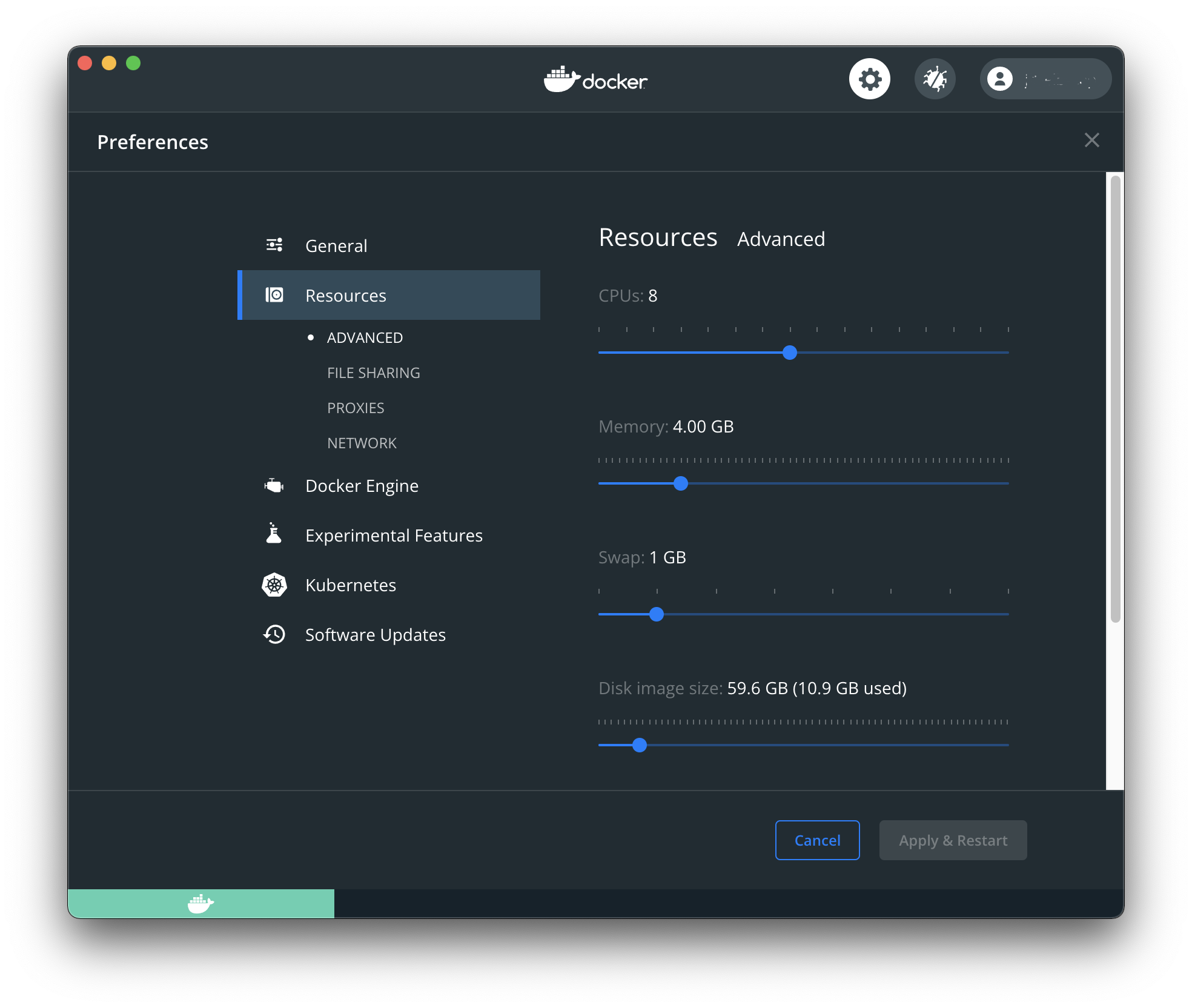
When using Linux, the user running the Docker Engine needs to be made a member of the docker group by issuing the following command, substituting your username for <username>:
sudo usermod -aG docker <username>
Etcher
Although Etcher is assumed and used in some of this developer kit documentation, its core functionality is available at the macOS, Linux, or Windows command line, so it is not strictly necessary if you prefer other methods.
No special configuration is necessary for Etcher.
CoolTerm
CoolTerm enables the host machine to communicate with the MaaXBoard over the serial interface using the UART pins on the board's GPIO connector (see Target Platform Setup section for more details of the necessary connections). Alternative applications are available, but this documentation will use CoolTerm, which is freely available and multi-platform.
The configuration parameters are accessible via the Connection > Options menu. The following serial port parameters are required (i.e. 115200 baud, 8 data bits, no parity, 1 stop bit):
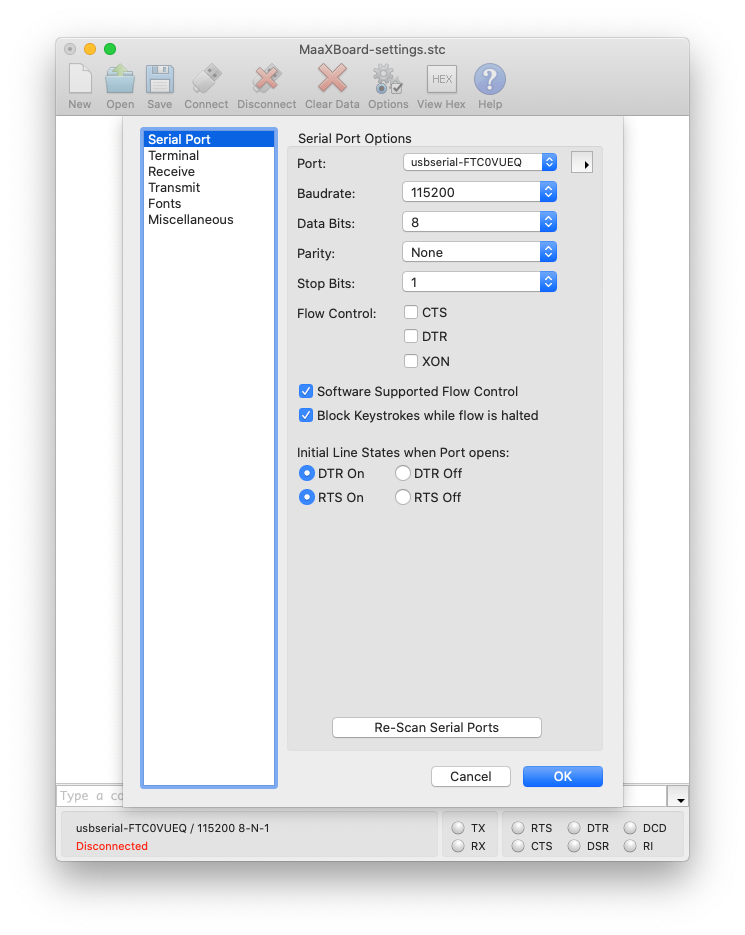
Note: within the Port field, an appropriate USB port on the host machine should be selected; it may differ from the example shown above in the screenshot.
The following terminal parameters are suggested:
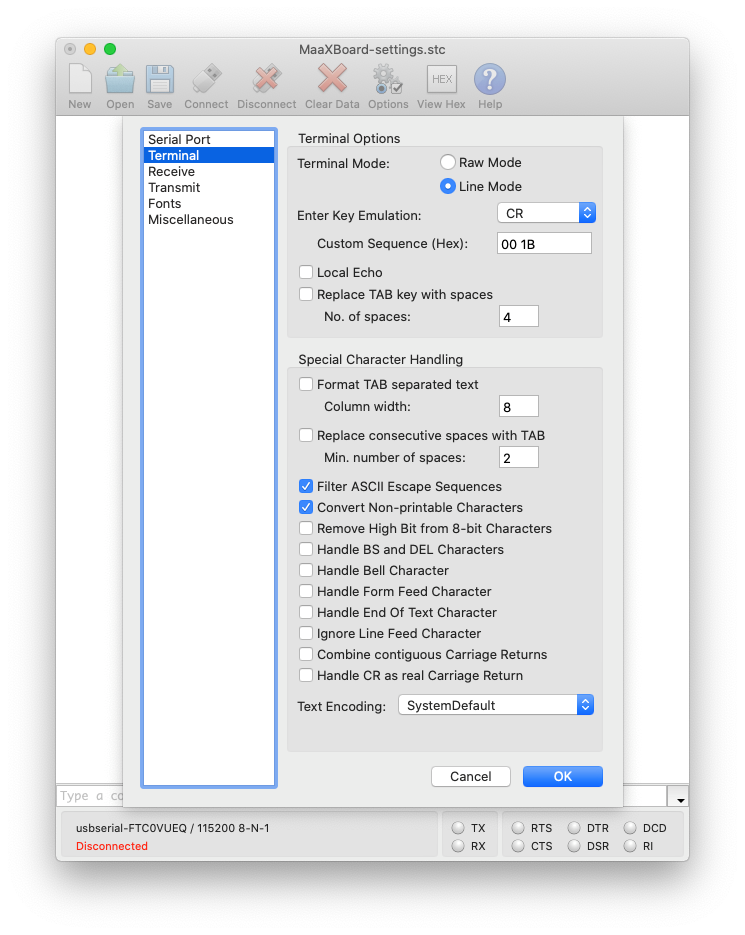
Users may also wish to extend the size of the Receive Buffer to be able to scroll back through a longer history. This is accessible via the Receive sub-option within the Connection > Options menu.
All these settings may be saved for convenience as a CoolTerm configuration file.
Minicom
Minicom can also be used to communicate with the maaxboard over the serial interface using the UART pins on the board's GPIO connector (see Target Platform Setup section for more details of the necessary connections). Minicom can be used on linux machines or on Windows with the PuTTY application. Instructions for installing and running minicom are here.